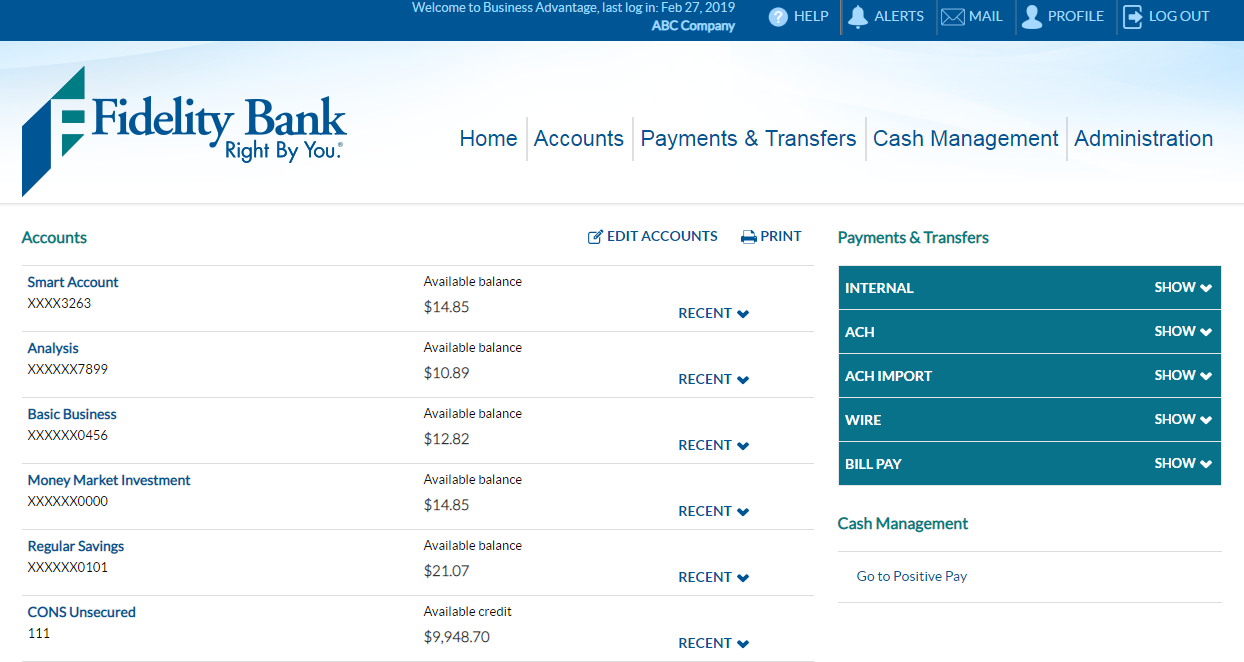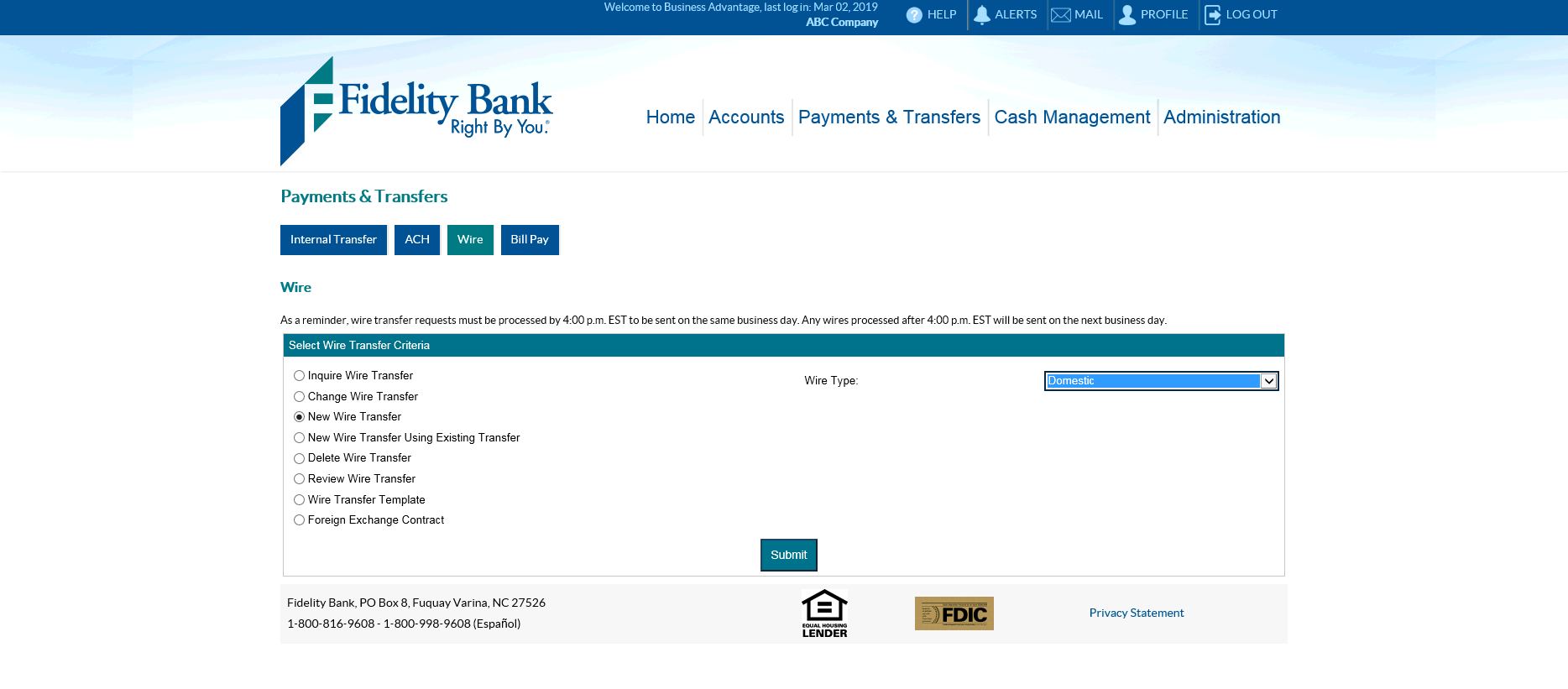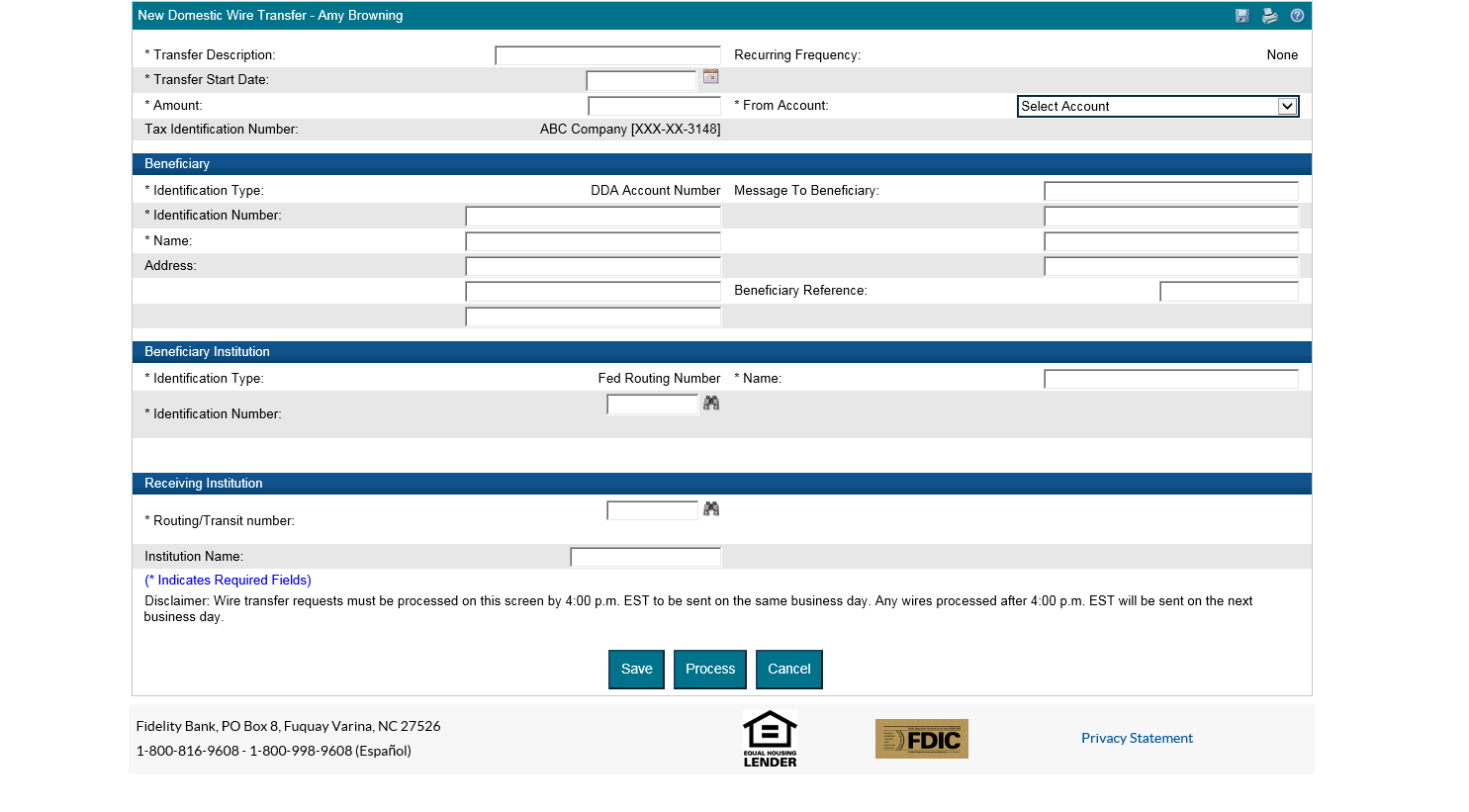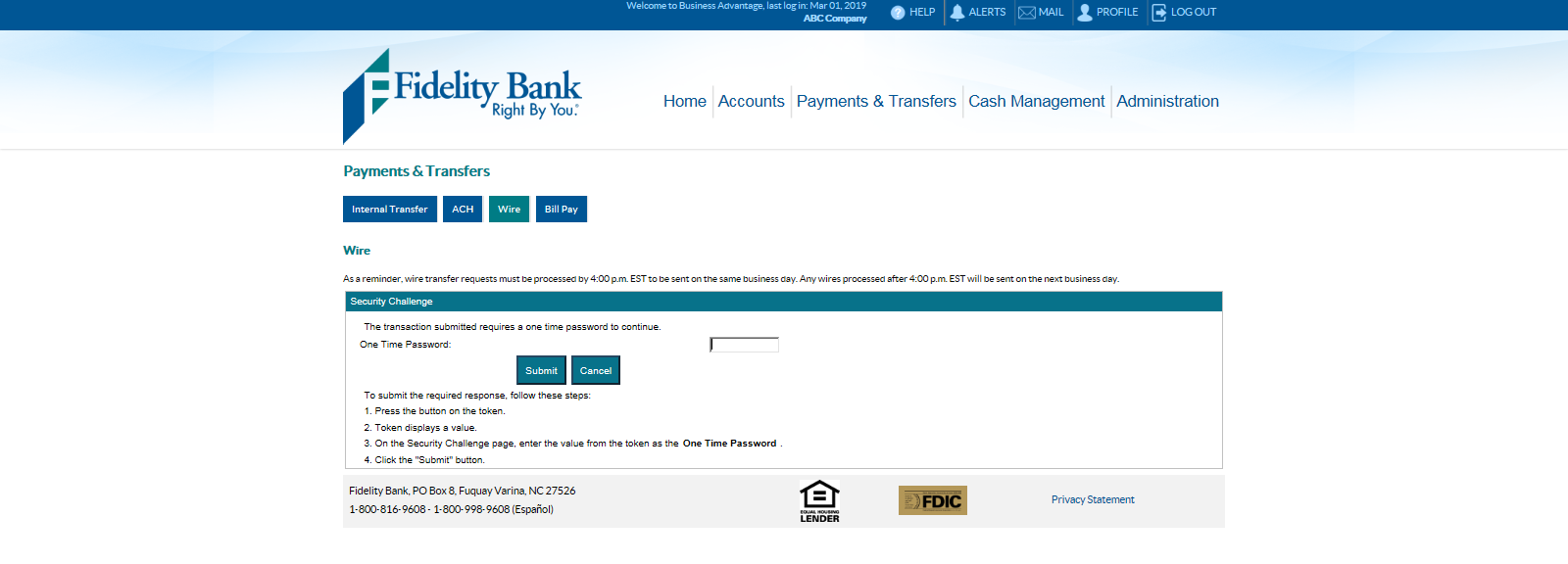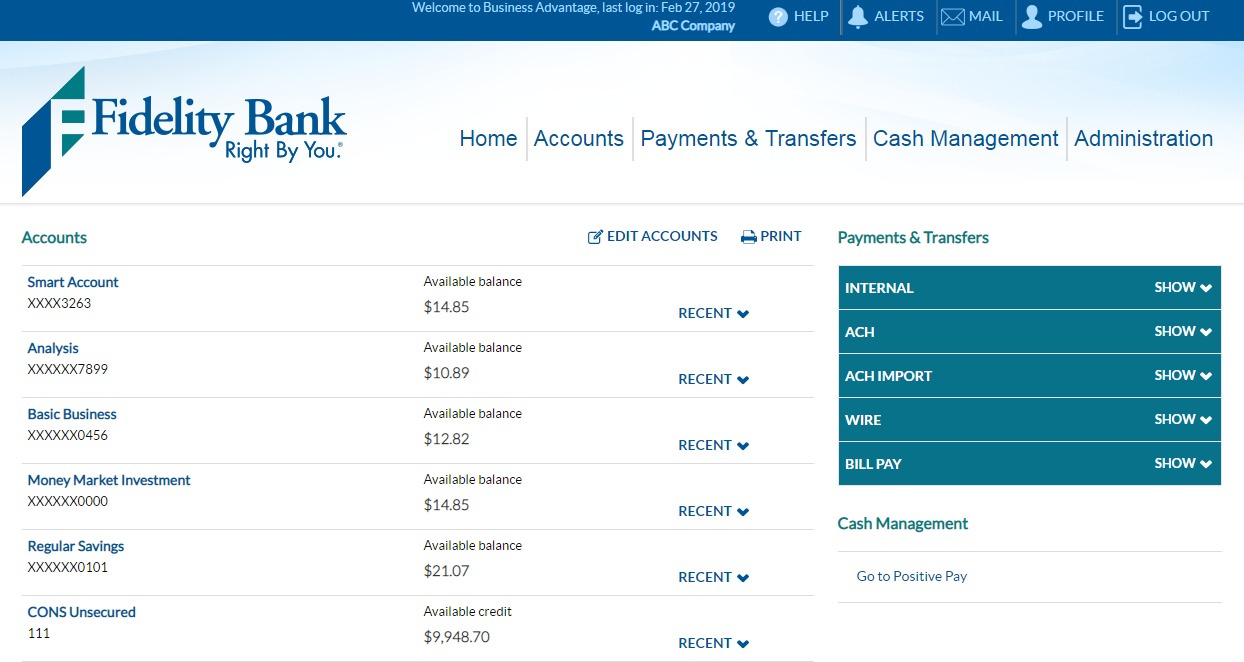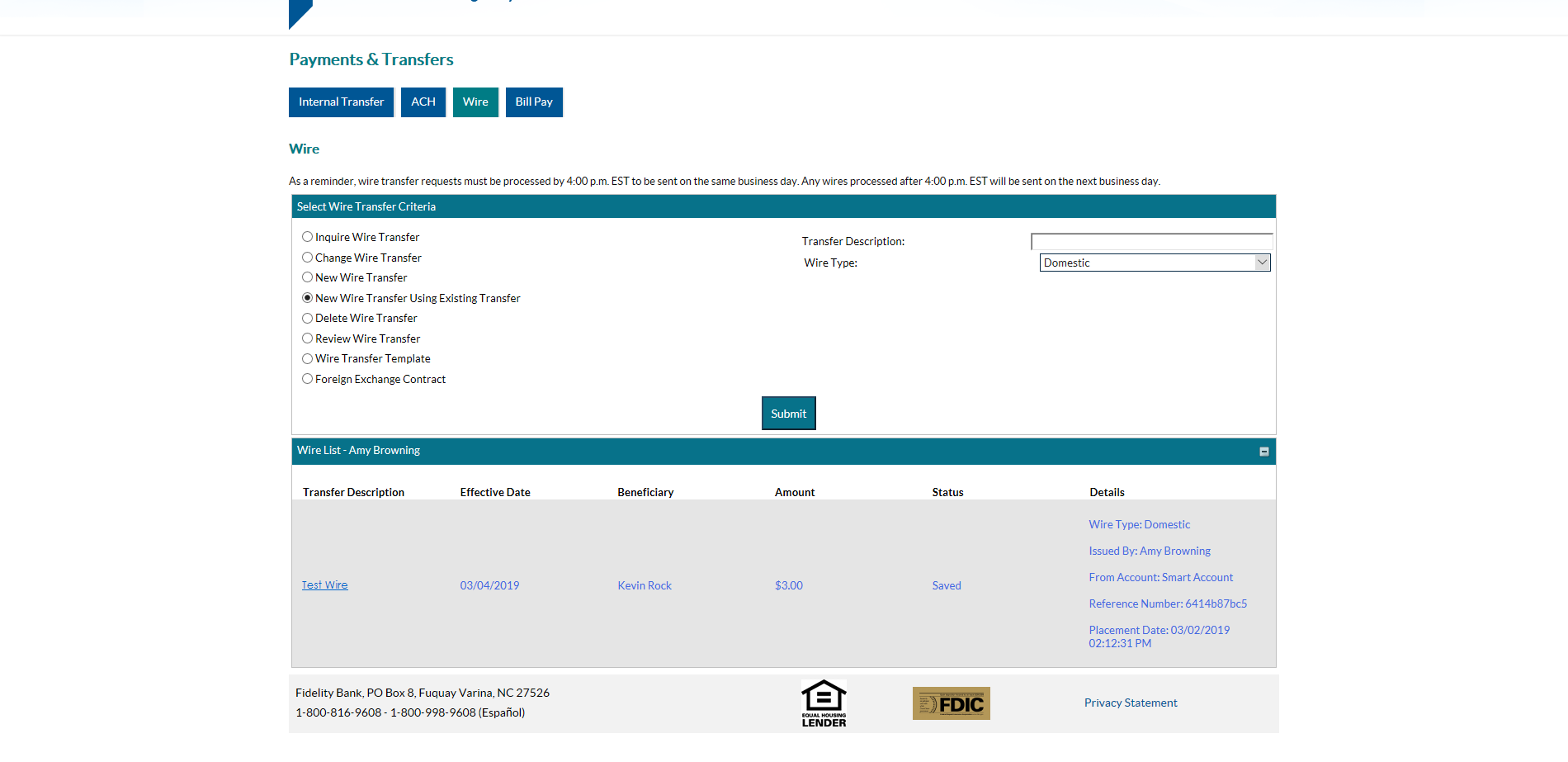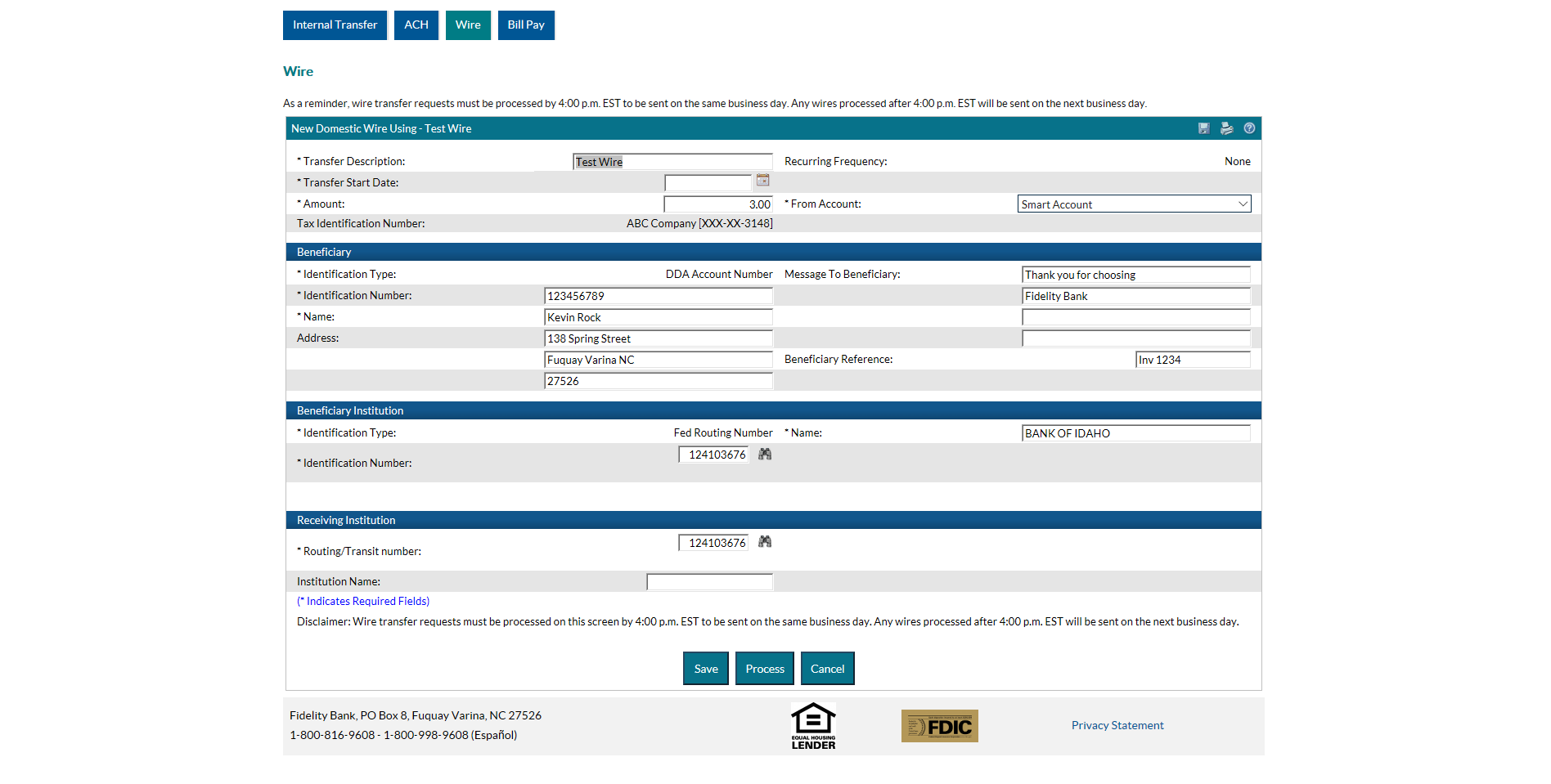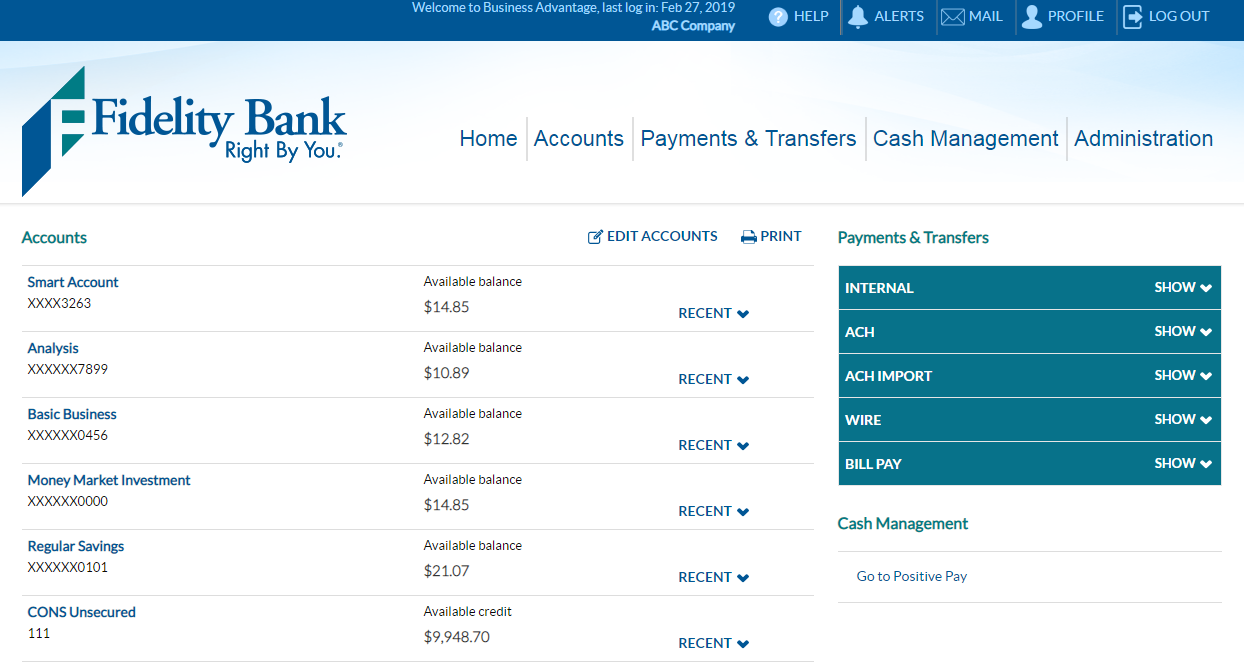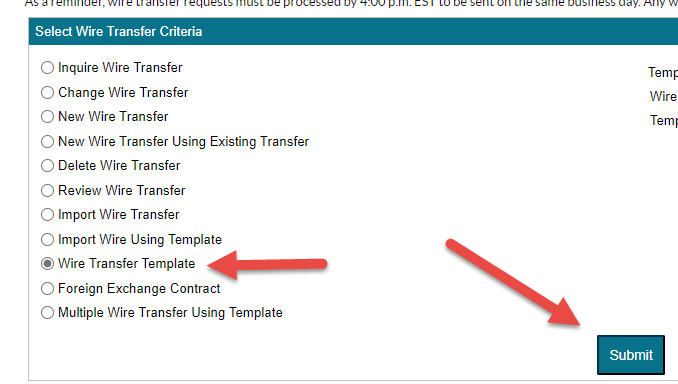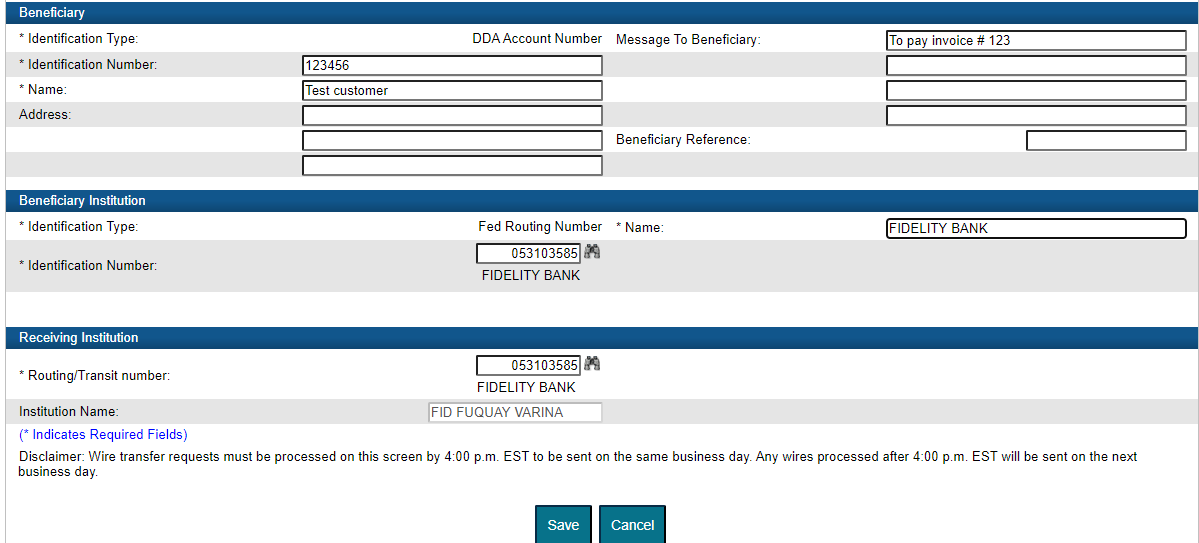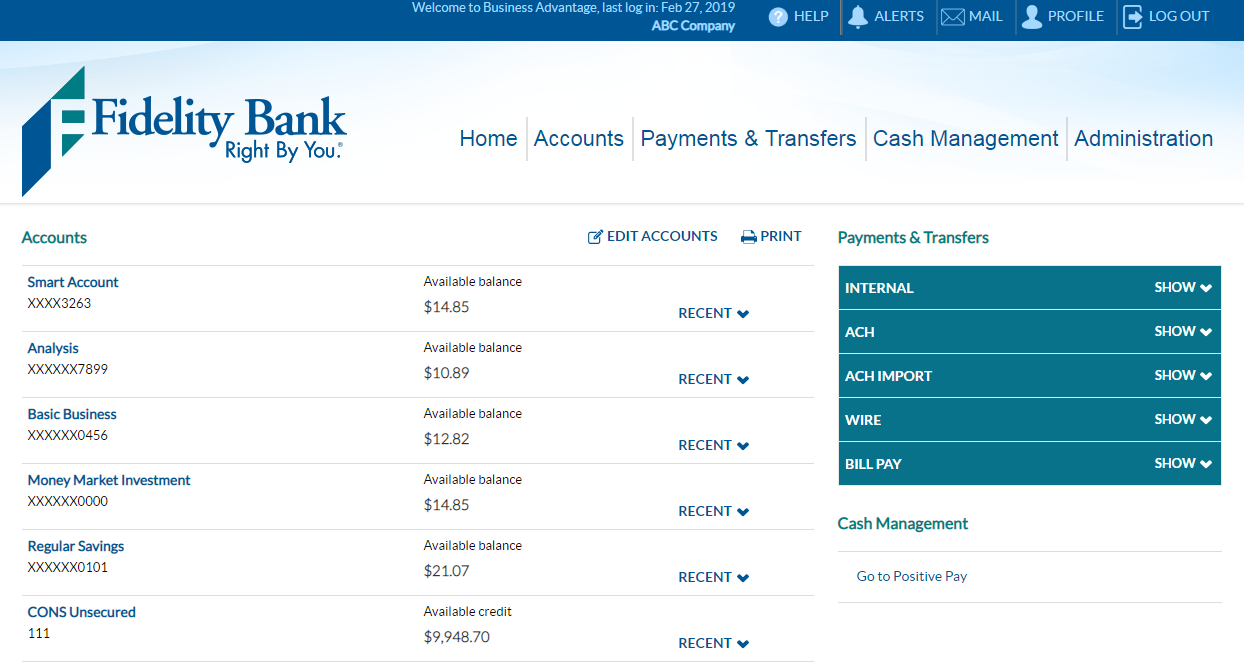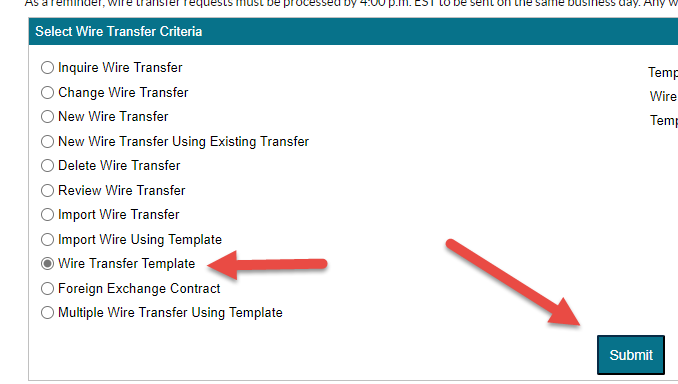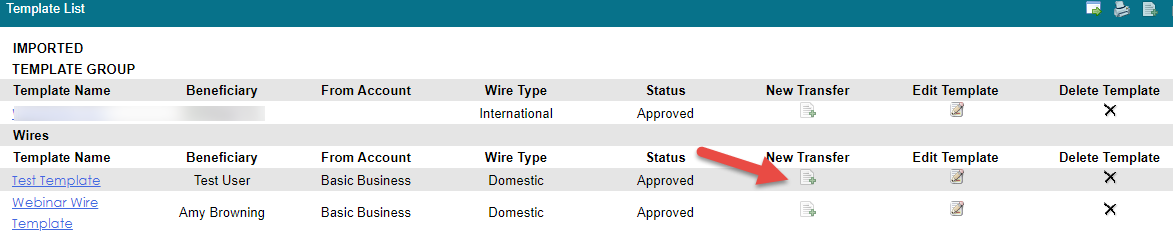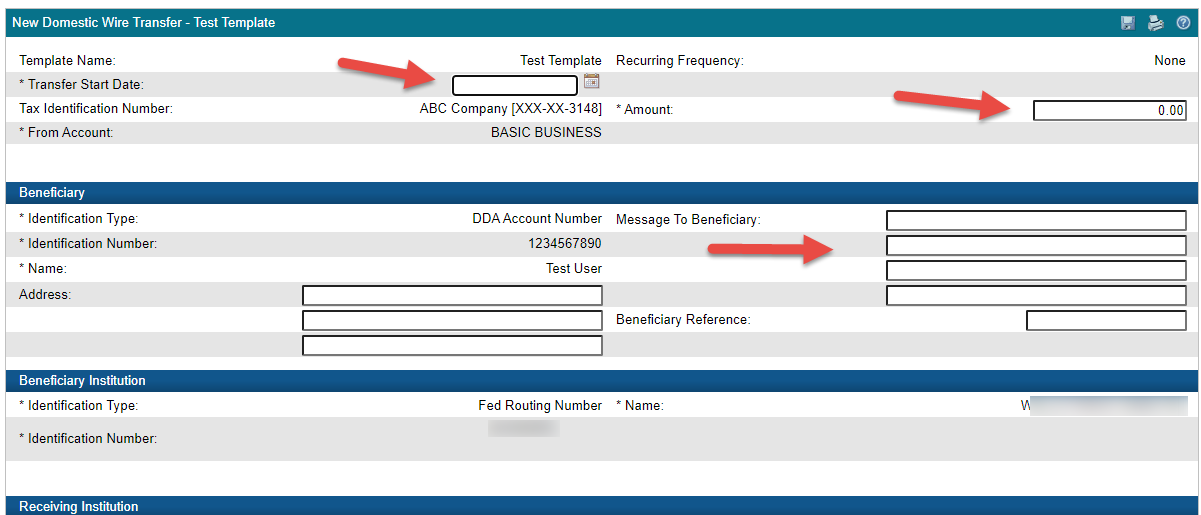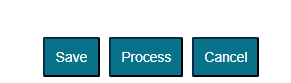Domestic Wire User Guide
Domestic wire transfers occur between people or institutions located in the United States. With Fidelity Bank, you can perform this service quickly and easily either online, through our mobile app, or at any of our local branches.
When Are Wire Transfers Processed?
Wire transfers are processed Monday through Friday, excluding holidays. Transactions received on weekends are processed the next business day. Wire transfer requests must be received by 4:00 p.m. Eastern Time (in branch or online) to be processed on the same business day. If the request is received after this time, it will be processed on the next business day.
For technical support, please call 1-855-547-1385 and select option 3 or email businesssolutions@fidelitybanknc.com.
Processing a Domestic Wire Transfer
Access the Wire module in Business Advantage by clicking Payments & Transfers.
Click the Wire button and select New Wire Transfer. Use the Wire Type drop-down box to designate Domestic. Then click Submit.
A New Domestic Wire Transfer table will appear. Enter a Transfer Description, Start Date, and Amount. Then, select the account you would like to transfer from. This option can be found in the “From Account” drop-down box.
Next, enter the following information into the Beneficiary section of the form; Identification Number (i.e. Account Number), Beneficiary Name, Beneficiary Address, Message to Beneficiary, Beneficiary Reference, Beneficiary Institution’s Identification Number, and Beneficiary Institution’s Name.
Note: In the Beneficiary section, the Identification Type field will default to DDA Account Number. In the Beneficiary Institution section, the Identification Type field will default to Fed Routing Number.
The Receiving Institution section should automatically populate with the Routing Transit Number and Institution Name. Click Save, Process, or Cancel.
If you are a token user, you will be prompted to verify that you are an authorized user to submit a Domestic Wire. The system will request a token passcode.
Copying a Previous Wire Transfer
Access the Wire module in Business Advantage by clicking Payments & Transfers.
Then, click the Wire button and select New Wire Transfer Using Existing Transfer. Use the Wire Type drop-down box to designate Domestic and click Submit. A Wire list will appear; choose the transfer you would like to copy.
Review the wire and make any necessary changes. Click Save, Process, or Cancel.
If you are a token user, you will be prompted to verify that you are an authorized user to submit a Domestic Wire. The system will request a token passcode.
Create a Wire Template
Access the Wire module in Business Advantage by clicking Payments & Transfers.
Click the Wire button, select Wire Transfer Template, and click Submit.
On the Template List bar, click the white paper with the green + to create a new template.
Use the Wire Type drop-down box to designate Domestic. Click Submit. A Wire template will appear. Fill out the needed information.
Template Name: Give it a name to help distinguish it from other wire templates.
From Account: You can select the account the money is going to come from. This is not a required field when sending a wire using this template from a pc, but it IS required to have this account selected if this template will be used to send a wire using the Business Mobile app.
Template Group: If there are no template group names (or if you want to create a new group), click the icon to the right to create at least one.
Recurring Frequency: Only change this if the same amount is going to the same beneficiary on a regular basis (weekly, monthly, quarterly, etc.). This can be left as ‘None’ if the frequency changes.
Default Amount: Only fill in if the amount will be the same each time. This can be left blank in the template.
Amount Range: Only fill in the fields if you want to limit how much can be sent using this template. These can be left blank in the template.
Then, select which user(s) will have access to the template.
NOTE: if using dual control, both the person submitting the wire and the person approving the wire must have access to this template.
Fill in the Identification Number (account number), Name on the account, the customer’s address if you have it, and any information needed for the Message To Beneficiary or Beneficiary Reference.
Fill in the beneficiary Institution Identification Number (routing and transit number). When you tab out of the field, the system does a search for the bank’s name and fills it in not only the Beneficiary Institution fields but also the receiving Institution fields. If the wire instructions give an intermediary bank, change as needed. Click Save.
The system will take you back to the list of Wire templates.
Sending a Wire using a Wire Template
Access the Wire module in Business Advantage by clicking Payments & Transfers
Click the Wire button, select Wire Transfer Template, and click Submit.
In the Wire Template List at the bottom of the page, find the template that you wish to use. Click the icon in the New Transfer column.
A screen will appear with the wire information filled in from the template. Fill in any remaining information (such as the date the wire needs to happen, the amount, and any additional Message to Beneficiary information).
At the bottom, if you are ready to send the wire, click Process.
If you are a token user, you will be prompted to verify that you are an authorized user to submit a Domestic Wire. The system will request a token passcode.
View Our Other Resources
Get access to other helpful guides, demos, and additional resources
to make banking with Fidelity Bank even easier.