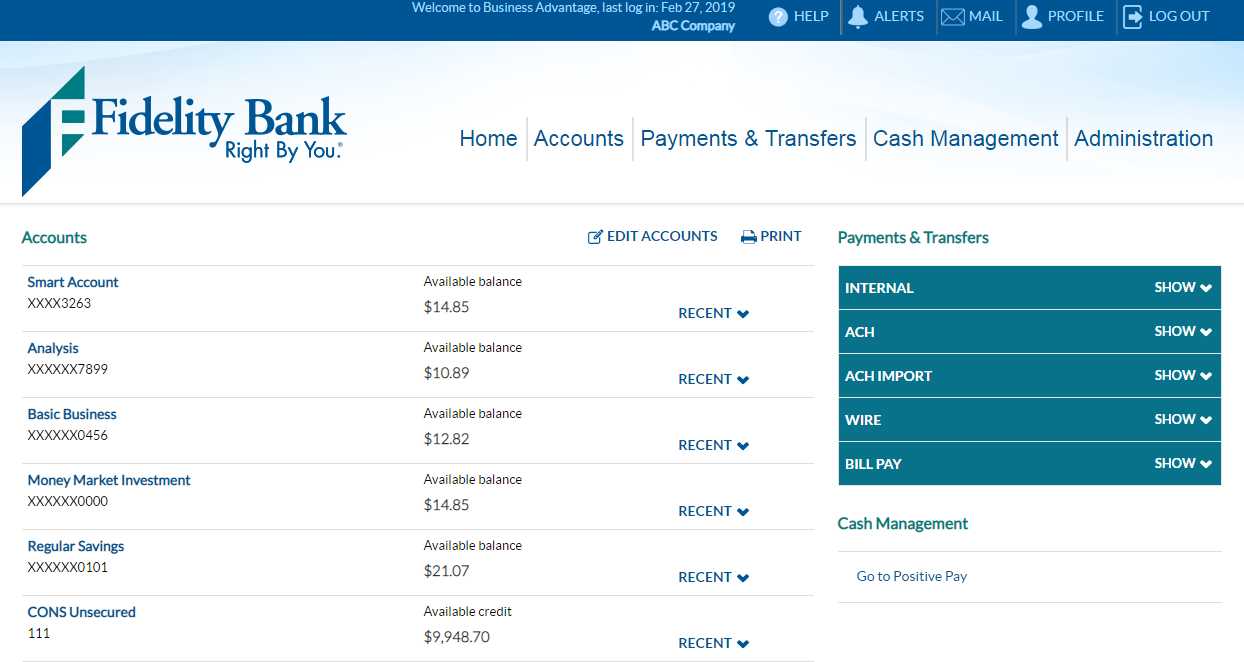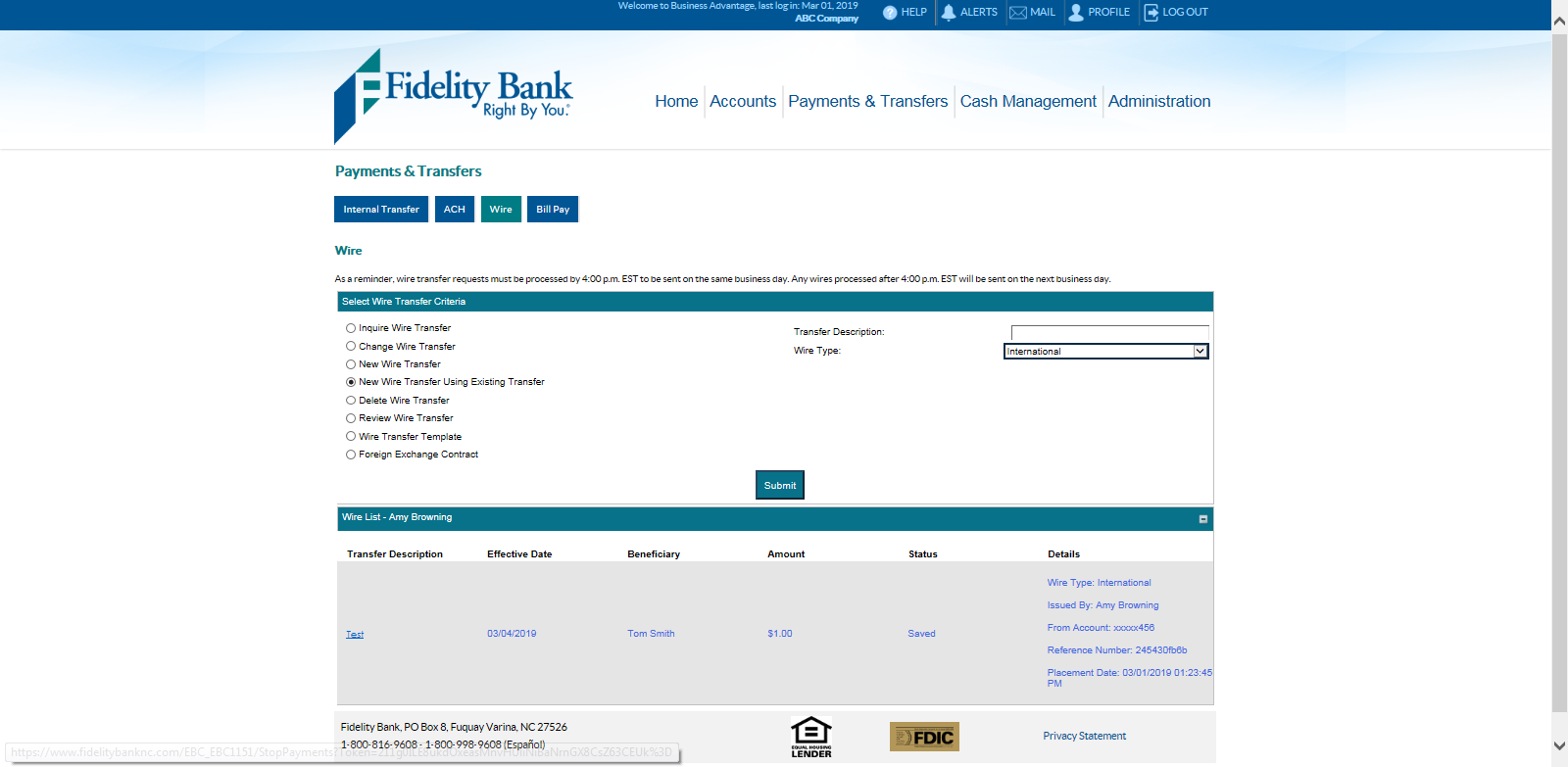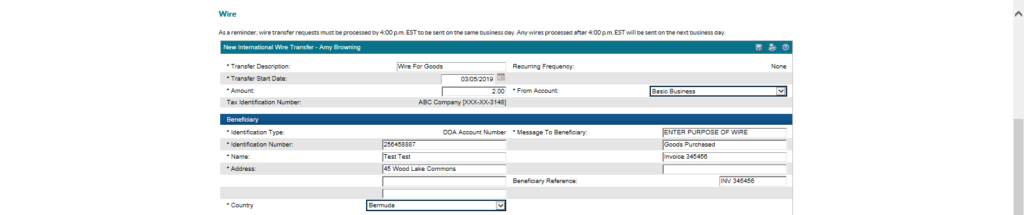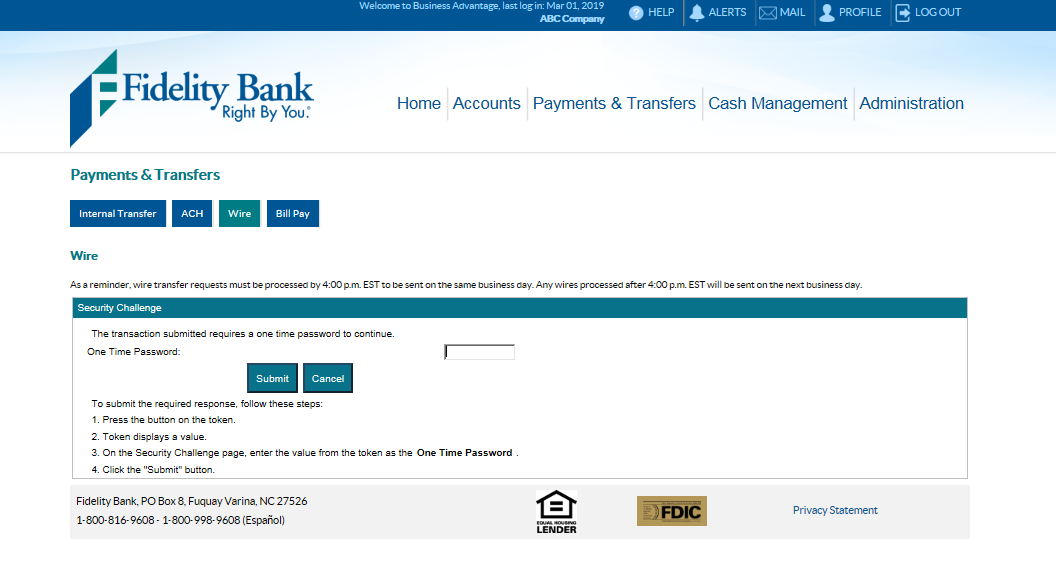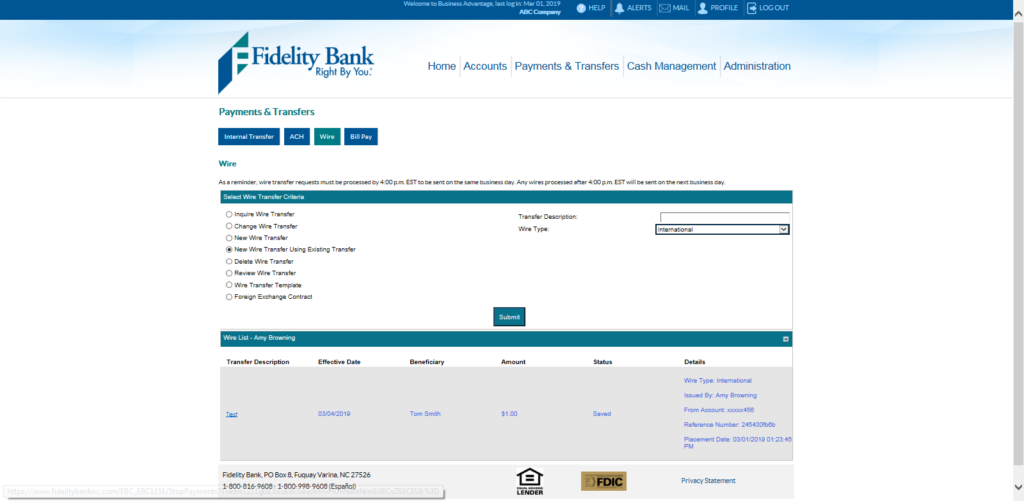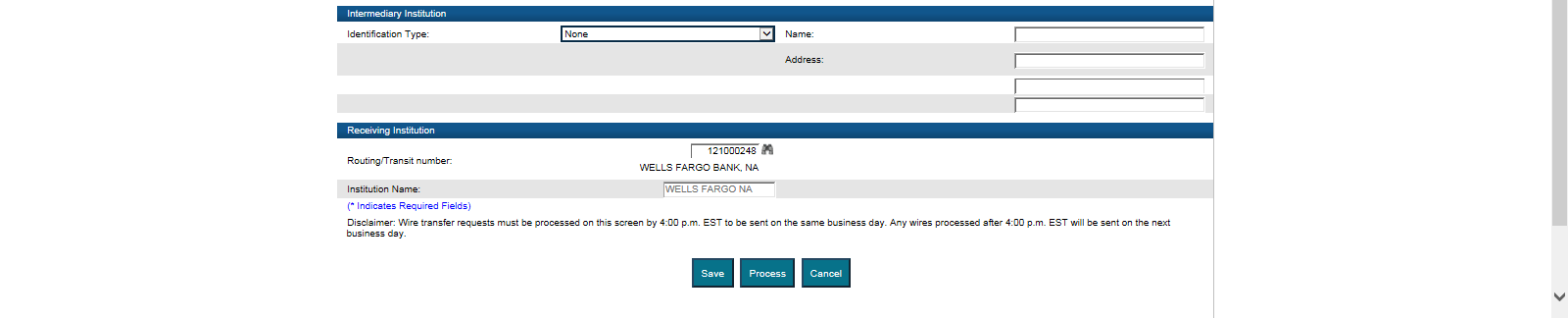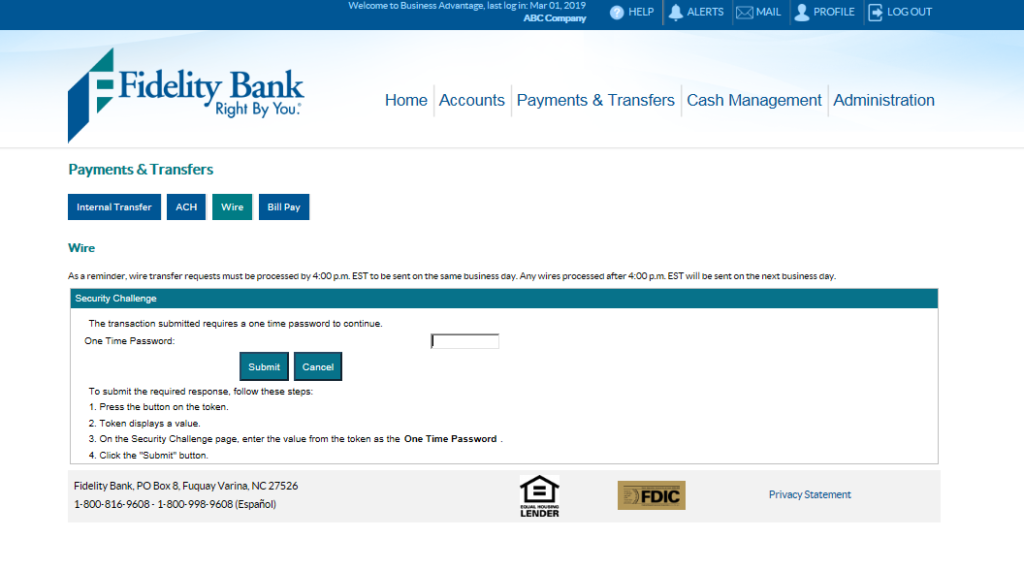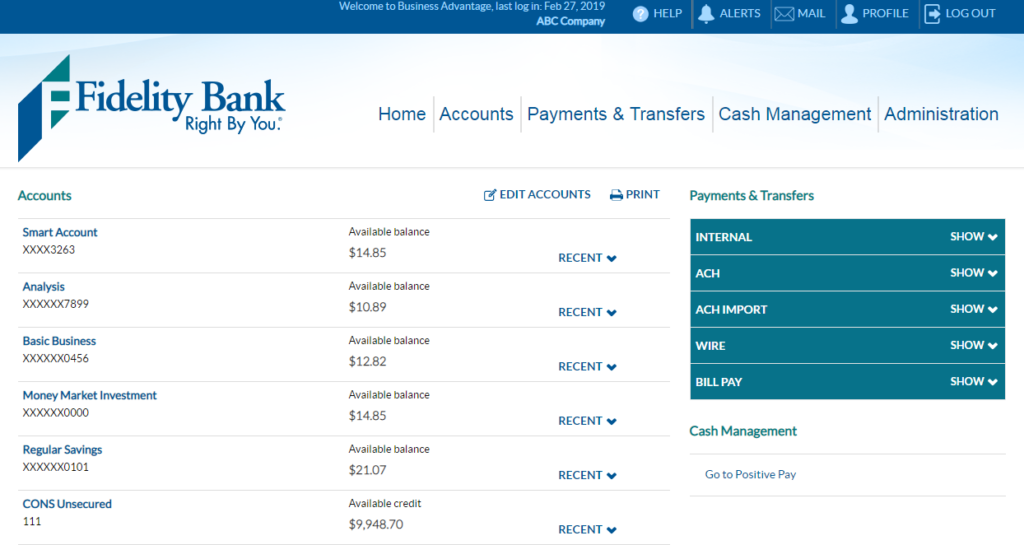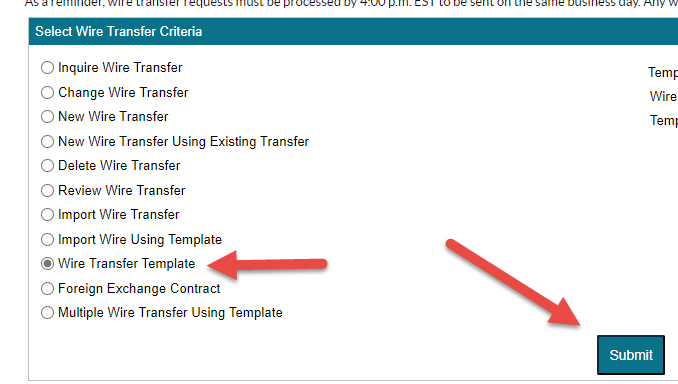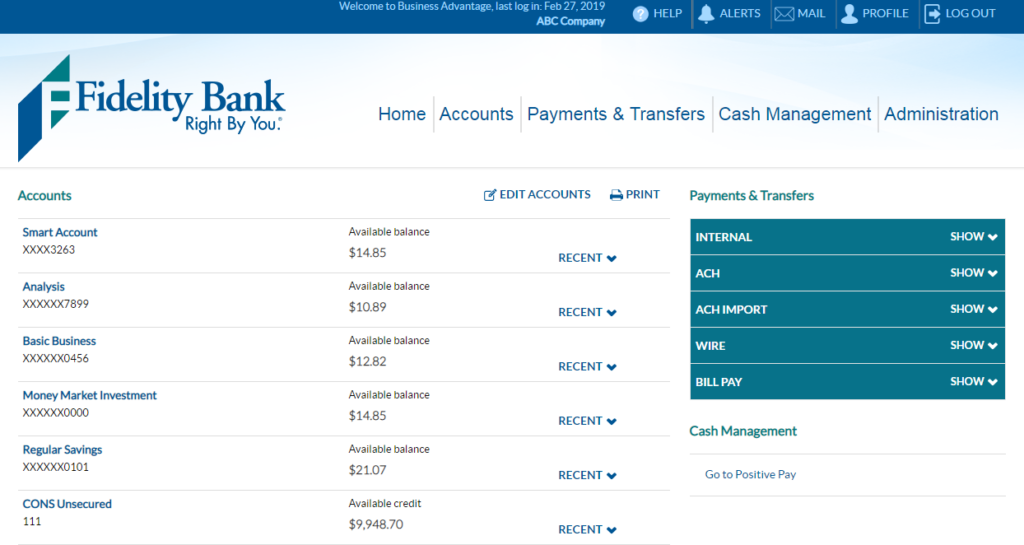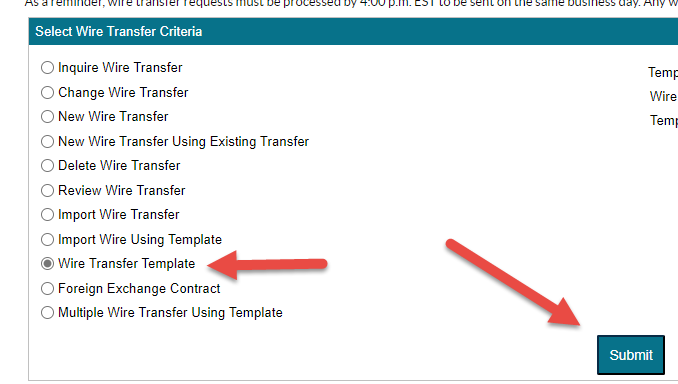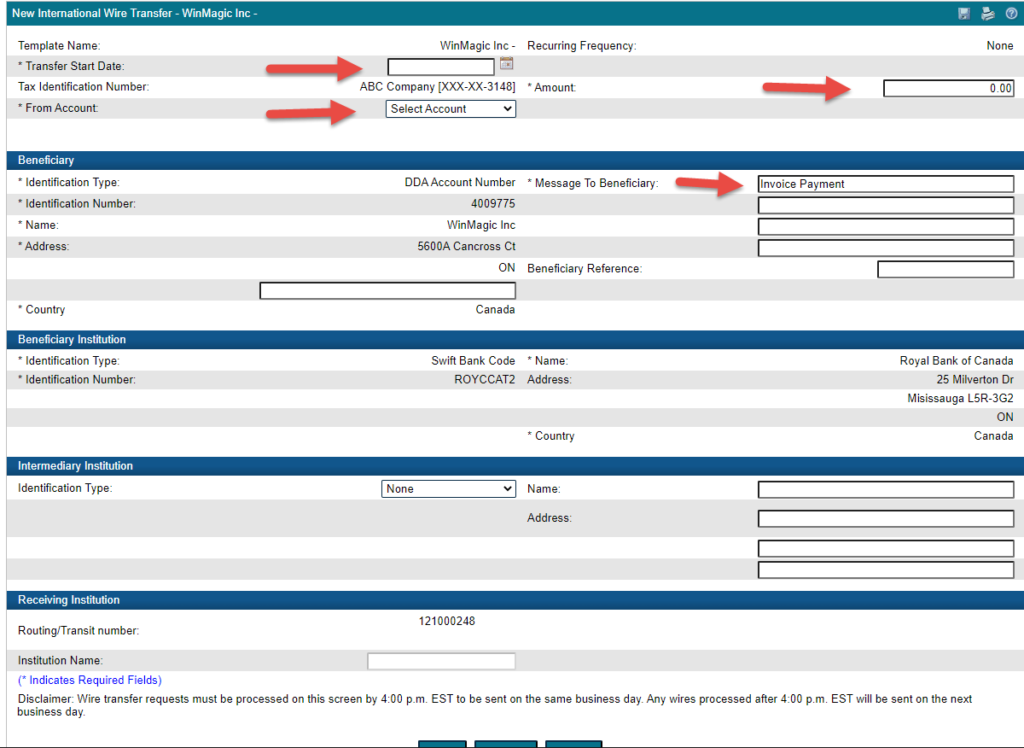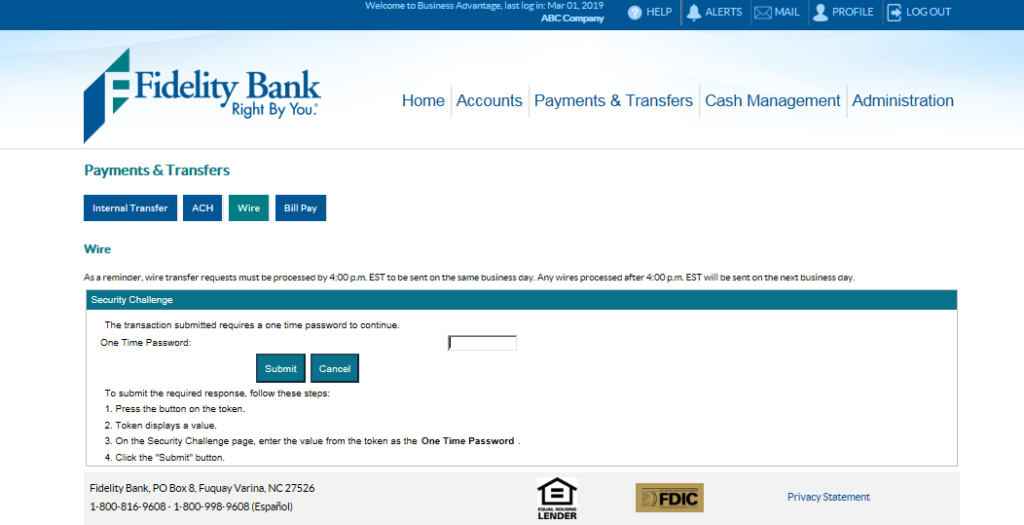International Wire User Guide
International wire transfers are transactions that allow you to send money from your bank account to another person or financial institution almost anywhere in the world. With Fidelity Bank, you can perform this service quickly and easily either online, through our mobile app, or at any of our local branches.
When Are Wire Transfers Processed?
Wire transfers are processed Monday through Friday, excluding holidays. Transactions received on weekends are processed the next business day. Wire transfer requests must be received by 3:00 p.m. Eastern Time (in branch) or 4:00 p.m. Eastern Time (online) to be processed on the same business day. If the request is received after these times, it will be processed on the next business day.
For technical support, please call 1-855-547-1385 and select option 3 or email businesssolutions@fidelitybanknc.com.
Processing an International Wire Transfer
Access the Wire module in Business Advantage by clicking Payments & Transfers.
Click the “Wire” button, select New Wire Transfer, and use the Wire Type drop-down box to designate International. Then click submit.
A New International Wire Transfer table will appear. Enter a Transfer Description, a Start Date, and an Amount. Next, select the account you would like to transfer from. This option can be found in the “From Account” drop-down box. Then, enter the following information into the Beneficiary section of the form:
- Identification Number (i.e. Account Number)
- Beneficiary Name
- Beneficiary Address (including city, state/province, and zip-code)
- Country of the beneficiary
- Message to Beneficiary. Include the Purpose of the Wire (required) and any additional information.
- Beneficiary Reference
Note: The Identification Type field will default to DDA Account Number.
Enter the following information into the Beneficiary Institution section of the form; Beneficiary Institution’s Identification Number (i.e. Account Number), Beneficiary Institution’s Name, Beneficiary Institution’s Address, (including city, state/province, and zip-code), and Beneficiary Institution’s Country. If applicable, complete the Intermediary Institution section. If not applicable, select None.
Note: The Identification Type field will default to Swift Bank Code.
In the Receiving Institution section, click on the binoculars icon next to the Routing Transit Number field.
In the search box that appears, enter Wells Fargo (our International Wire Source) in the Bank Name field and click Search (unless another US bank is listed in the wiring instructions). In the list of results, click on 121000248. The window will close, and the Bank information will automatically fill in the form. Then, Click Save, Process, or Cancel.
If you are a token user, you will be prompted to verify that you are an authorized user to submit an International Wire. The system will request a token passcode.
Copying a Previous International Wire Transfer
Access the Wire module in Business Advantage by clicking Payments & Transfers.
Click the Wire button and select New Wire Transfer Using Existing Transfer. Use the Wire Type drop-down box to designate International. Then, click Submit
A Wire list will appear; choose the transfer you would like to copy
Review the wire and make any necessary changes. Click Save, Process, or Cancel
If you are a token user, you will be prompted to verify that you are an authorized user to submit an International Wire. The system will request a token passcode.
Create a Wire Template
Access the Wire module in Business Advantage by clicking Payments & Transfers
Click the Wire button and select Wire Transfer Template. Then, click Submit.
On the Template List bar, click the white paper with the green + to create a new template.
On the Template List bar, click the white paper with the green + to create a new template.
A Wire template will appear. Fill out the needed information:
Template Name: Give it a name to help distinguish it from other wire templates.
From Account: You can select the account the money is going to come from. This is not a required field when sending a wire using this template from a pc, but it IS required to have this account selected if this template will be used to send a wire using the Business Mobile app.
Template Group: If there are no template group names (or if you want to create a new group), click the icon to the right to create at least one.
Recurring Frequency: only change this if the same amount is going to the same beneficiary on a regular basis (weekly, monthly, quarterly, etc.). This can be left as ‘None’ if the frequency changes.
Default Amount: only fill in if the amount will be the same each time. This can be left blank in the template.
Amount Range: only fill in the fields if you want to limit how much can be sent using this template. These can be left blank in the template.
Select which user(s) will have access to the template.
NOTE: if using dual control, both the person submitting the wire and the person approving the wire must have access to this template.
In the Beneficiary section, complete the needed information:
Identification Number: The account number
Name: The name on the account
Address: The beneficiary’s address
Country: The Country that it’s going to.
Message To Beneficiary: for International Wires you must enter the Purpose of the Wire here.
Beneficiary Reference: you may add additional information here
Complete the rest of the International Wire template form and click Save.
Beneficiary Institution: This is the final destination bank. You must have the SWIFT code, name, address, and country of the destination bank.
Intermediary Institution: Fill out if specified in the wiring instructions from the receiver.
Receiving Institution: This is the initial US bank that it’s going to before leaving the U.S. If nothing was specified in the wire instructions from the receiver, you will use Wells Fargo (ABA 121000248).
The system will take you back to the list of Wire templates.
Sending a Wire using a Wire Template
Access the Wire module in Business Advantage by clicking Payments & Transfers
Click the Wire button, select Wire Transfer Template, and click Submit.
In the Wire Template List at the bottom of the page, find the template that you wish to use. Click the icon in the New Transfer column.
A screen will appear with the wire information filled in from the template. Fill in any remaining information (such as the date the wire needs to happen, the amount, if an account needs to be selected, and the Message to Beneficiary containing the purpose).
At the bottom, if you are ready to send the wire, click Process.
If you are a token user, you will be prompted to verify that you are an authorized user to submit an International Wire. The system will request a token passcode.
View Our Other Resources
Get access to other helpful guides, demos, and additional resources
to make banking with Fidelity Bank even easier.